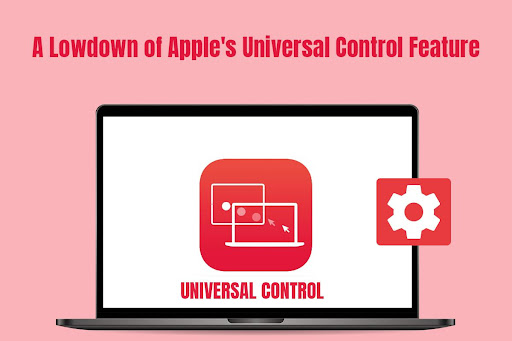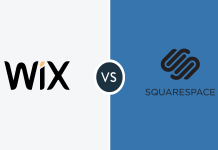Table of Contents
Apple’s Universal Control was first previewed at the 2021 Worldwide Developers Conference, and it was introduced with macOS Monterey 12.3 and iOS 15.4. The feature is still evolving, and Apple polished it with the release of macOS Ventura and iOS 16.
The feature is designed to make it easier for users to control multiple iPads and Macs with a single mouse/trackpad and keyboard. So, in a way, users can use their Macs and iPads as dual monitors, along with the support of easy transfer of files between the two devices via drag and drop. Therefore, it eliminates using AirDrop, cable transfers, and cloud uploads. Continue reading to learn everything about Universal Control.
What is the Universal Control Feature?
Apple updates the existing Continuity System with Universal Control. The feature lets users work with a single keyboard and mouse and seamlessly move between iPad and Mac. No setup is required.
With this feature turned on, you can quickly drag and drop content between devices.
Unlike Sidecar, the Universal Control feature keeps the workspaces separate. There’s no screen mirroring, and the device desktops will display their own apps and files. The feature just lets you control the workspaces efficiently.
How to use Universal Control?
If Universal Control is enabled, you can jump to the how to use Universal Control on Mac section. Otherwise, first, activate the feature.
On your Mac, go to System Settings > Displays > Advanced > enable Allow Your Pointer and Keyboard to Move Between Any Nearby Mac or iPad” and “Push Through the Edge of a Display to Connect a Nearby Mac or iPad.”
On your iPad, tap Settings > General > AirPlay & Handoff > enable Cursor and Keyboard.
Once the Universal Control feature is enabled, place both devices in close proximity, and you can move the cursor from one edge of the device to another.
With your devices connected, here’s how you can use Universal Control.
- Drag files and documents around instantly. There’s no need to sync files via iCloud or AirDrop them.
- You can instantly get more screen space by connecting your Mac and iPad. As Universal Control does not mirror the screen, you will get a connected but separate workspace for completing your tasks.
How Does the Feature work?
Setup is not required for Universal Control to work. Instead, the feature works using the iPad’s in-built Wi-Fi, Bluetooth, and hands-off technology to connect to a Mac or iMac.
Once the devices are connected, the iPad acts as a second display for the Mac and allows windows and cursors to move seamlessly between the devices. You can even use the iPad’s touchpad to interact and navigate across your Mac using touch gestures.
Ensure both devices are connected to the same network and turn on Bluetooth. Once the devices are paired, you can seamlessly move the cursor between the devices to drag and drop text, files, images, etc.
Advantages of Universal Control
- Get a touchpad for Mac
Your iPad’s touchpad can be used for your Mac by enabling the Universal Control feature. This is helpful when working on projects requiring a lot of precision, such as coding.
Using your iPad as a touchpad for your Mac, you can quickly interact and navigate with touch gestures. This can be much more natural and intuitive than a conventional keyboard or mouse.
- A second display for your Mac
One of the most significant benefits of Universal Control is using your iPad as a second display for your Mac without the hassle of cables or setup. Whether you are editing videos or images, additional screen real estate can come in handy.
You can keep the windows and tools in one place and use the second screen for other tasks. As a result, your workflow will become much more efficient.
- Share files or images quickly between two devices
You can share the clipboard with two devices when Universal Control is turned on. This makes it easy to copy and paste images, text, and documents between your Mac and iPad.
If you’re working on a project demanding you to transfer a lot of resources and information between devices, this feature can come in handy.
Is Universal Control Compatible with all iPads and Macs?
Universal Control is available for iPads running iPadOS 14 or above and Macs running macOS Monterey or above.
Therefore, you must update your device and check eligibility to use this feature.
Conclusion
Exercise perfect control over your iPad and Mac devices without investing in external peripherals, thanks to the Universal Control feature. This will help you to get more screen real estate and take your productivity to the next level. You can streamline your workflow and quickly transfer files, images, or text from one device to another using the drag and drop option. No more waiting or going through any hassle.