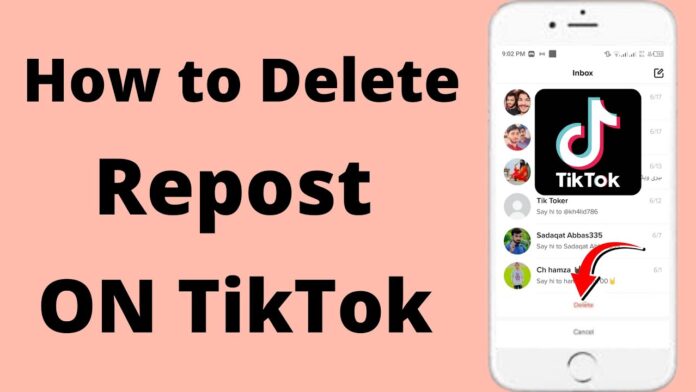Table of Contents
Sometimes a wrong tap, and sometimes indecisive human mind, whatever the reason may be, there are many things that you would like to undo. While not everything is irreversible, deleting the reposts on TikTok is. Like other popular social media platforms, TikTok offers numerous features like “Repost” to enhance your experience as you scroll through your FYP. However, when browsing the share menu, there is a possibility of accidentally reposting a video due to how close the button is. This article will guide you on how to delete a repost on TikTok without much problem.
How To Delete a Repost on TikTok from Android, iPhone, PC
https://www.youtube.com/watch?v=0RuNwWwETUw
Millions of users on the platform like and comment on all kinds of TikTok videos. Sometimes, they might repost a TikTok video that they never wanted to in the first place. Other users may have a change of heart and want to undo a repost.
Sometimes, reposting videos without crediting the creator is also a copyright concern. Thus, you may want to delete the repost after the copyright warning. Many TikTokers also delete reposts if they decide not to endorse a brand or person.
So, if you are wondering, you can scrap a repost on your iOS and Android. Here are a few methods to follow on how to delete a repost on TikTok:
Method 1: Repost and Removing Repost
Reposting is quite like retweets on Twitter and reposts on Instagram. However, these videos will not be visible on your profile but to the followers. TikTokers can fully utilize this fantastic feature to boost user engagement and attract more eyes.
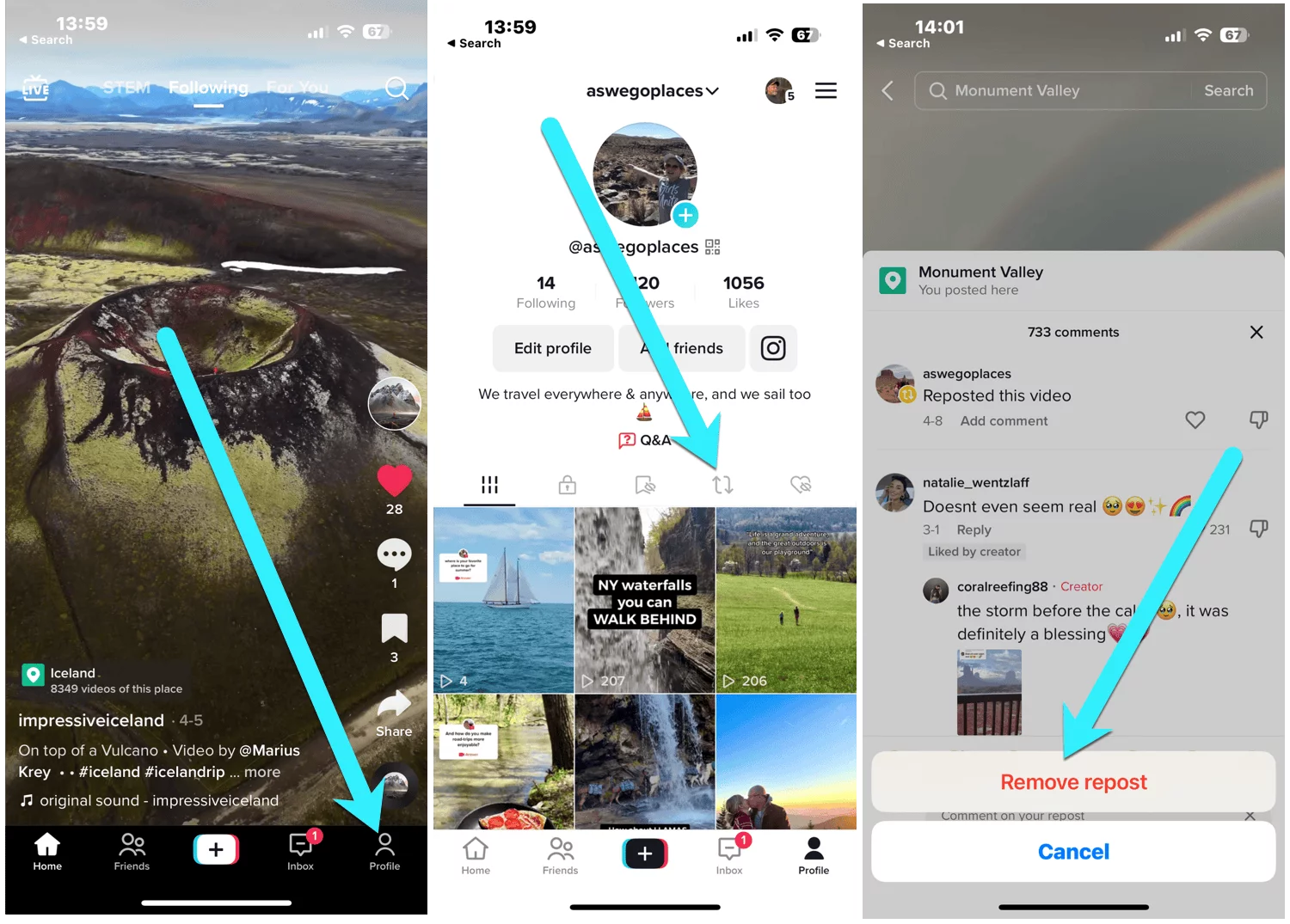
Step 1: To undo the repost, you must first repost the video. Thousands of videos will pop up as you scroll across the for you page. Pick an entertaining video you would like to repost from the flooding options.
Step 2: Tiktokers can see numerous interactive choices on the right side of your screen while viewing the video. There are choices to save a favorite video, leave a like, and even add a comment to the video. Additionally, you can find an icon with an arrow, also known as the Share button. It will guide you to the Share menu.
Step 3: In the share menu, numerous options available are available. Equivalent to every other social platform, the sharing options enable you to send the video to other social platforms, share it with your TikTok friends, or make a “Repost” to engage with your fans. When you tap on the latter option, the screen will show you reposted the video.
Step 4: But this can also be an accident. You do not have to panic as you can reverse your actions. If there has been no refreshing, you will still have the reposted video on your screen. All you need to do is select the arrow-like Share option and follow the same steps.
Step 5: In the share menu you will now see the “Remove Repost” option instead of “Repost.”
Step 6: Now, tap “Remove Repost” to reverse the process successfully and delete the post.
Method 2: From The Specific Video Page
Things aren’t always easy when you already have the video on your screen. Sometimes, you may want to learn how to delete a repost on TikTok by locating the video page. For this:
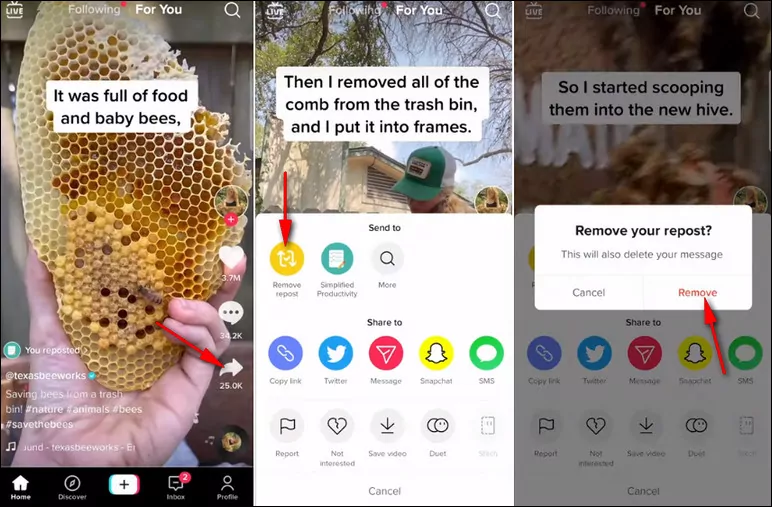
Step 1: Open TikTok on your iOS or Android and search for the post you wish to undo the repost for. You can do this by searching for the video content with the creator’s username. Now, this is great for those who know the creator’s username.
Step 2: Follow the same steps as before by locating and tapping the Share button on the reposted TikTok video.
Step 3: You can locate “Remove Repost” in the share menu tap or click on it to undo the repost.
Step 4: You will notice a pop-up window will appear with a “Remove” option demanding you to verify your decision. Confirm by tapping on the given choice.
Method 3: From The Profile
The following method of removing reposts on TikTok is by visiting your profile. The given steps are quite easy to follow:
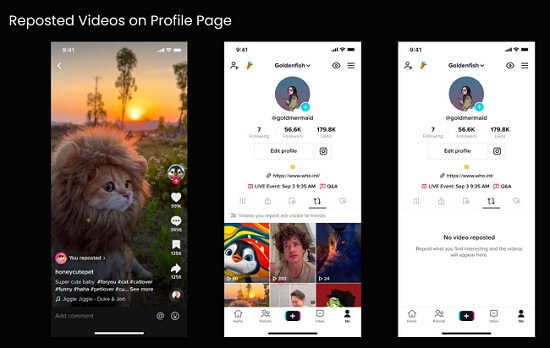
Step 1: Equivalent to other unreposting methods, you must run the TikTok app on your active device.
Step 2: If you are unaware of where to see all the videos you reposted, you can head to your TikTok profile option at the bottom of your screen.
Step 3: On your profile, you can notice multiple tabs for your posts, edits, and saved and liked videos. The tab with the up and down arrow is where you will find all your reposted TikToks.
Step 4: You can review all the videos and find the video you need to undo the repost for.
Step 5: On your mobile screen, again look for the Share icon and select “Remove Repost” to delete any accidental reposts.
Step 6: Following your actions, you will see a pop-up window on your mobile’s screen. You can delete the repost successfully upon selecting the “Remove” option. As a result, your follower friends will not be able to see the removed TikTok on their for you page.
Method 4: Ask Your TikTok Friend
The above methods should work well enough when you want to know how to delete a repost on TikTok. However, if you still face problems finding the video, you can use this method. Contact a friend who also follows you on TikTok. As you know, whenever you repost a video, it will be visible on your follower’s feed.
You can simply ask them to send the video to you when they come across it on their FYP. It can make your life incredibly easier, and you do not have to go through all the hassle to find the video.
How To Delete a Repost on TikTok After Refreshing
https://www.youtube.com/watch?v=6xdxSC9NtAY
The tale doesn’t end here. Because sometimes finding the video becomes a lot more difficult task. Since TikTok does not show the reposts on your profile, removing reposted content after a refresh or after a considerable time passes can become a headache. You won’t be able to dig for the video if you are clueless about the account username that posted the original video.
So, what can the other strategy be? Watch history.
Follow the steps below to see how:
Step 1: Again, visit your profile on the TikTok application.
Step 2: Guide your eyes to the top right corner of your screen. You will see three dots or a hamburger icon.
Step 3: By tapping on the three dots, a pop-up will be visible with multiple options for “Creator tools,” “Business suite,” “My QR code,” and “Settings and privacy.”
Step 4: Select the fourth option that says “Settings and privacy,” which will take you to a new screen with several more choices like “Share Profile,” “Notifications,” “Playback,” etc.
Step 5: Under the “Content & Display” section, you will find the tab for “Comment and watch history.”
Step 6: Tapping on the tab will take you to a new screen with two options to view your past activity for comments and watched videos.
Step 7: When you visit the “Watch history” tab, you can find countless videos you watched in the past. “Watch history” makes a terrific feature because, unlike Instagram, where you can only discover the posts through your likes or comments, you can find every TikTok video that crosses your feed.
Step 8: You must scroll through all the videos in your watch history and uncover the video you wish to erase the repost for. Nevertheless, this method can eat away a lot of your time, given when you last saw or reposted the TikTok.
Step 9: Since the process of undoing the repost is similar, you will need to click on the Share button and open the Share menu to select “Remove Repost.” Do not forget to affirm that you wish to “Remove” the post.
Conclusion
While the “Repost” feature is a superb addition to how you enjoy and engage with TikTok videos, you may accidentally repost content. For this purpose, you can learn how to delete a repost on TikTok with all the steps presented in this post.
FAQ
1. Are reposts visible to my followers?
Like retweets on Twitter, your followers can view and interact with your reposts on TikTok. The videos will be visible on your follower’s feed.
2. What are the benefits of reposting a TikTok?
You can enjoy some recognition by reposting videos from other’s feeds. The incredible “Repost” feature lets you explore similar content and facilitates finding similar entertaining videos.
3. Should I repost viral TikToks?
Absolutely! Your account can use the boost and engagement with reposting trending and popular videos.
4. Can I remove reposts through liked videos?
Yes, the steps become much less complex if you have left a like on the video. You can head to your profile and find the heart-shaped icon. Here, you can find all your liked videos and undo the repost.
5. Can I turn off the repost feature?
Yes, it is possible to turn off the repost feature. You can go to “Settings and privacy” and visit the “Notifications” tab to turn the toggle off for “Video Repost.”